It’s been a little over a year since Canadian broadcasters switched from the blurry, static fil led old analogue TV system to the modern, digital broadcast standard known as ATSC. Public “information” advertisements have convinced many people that the days of putting up an antenna and getting free TV are over, or somehow illegal. This couldn’t be further from the truth! The new digital TV (DTV) standard means high quality, high definition TV without static or blurriness. That is, if you can get it. Some places, like Toronto or Hamilton, have dozens of strong signals. That means people in those areas can use cheap antennas to pick up every Canadian and American channel for free. Here in Kitchener-Waterloo, however, bringing in more than a few channels requires some work.
led old analogue TV system to the modern, digital broadcast standard known as ATSC. Public “information” advertisements have convinced many people that the days of putting up an antenna and getting free TV are over, or somehow illegal. This couldn’t be further from the truth! The new digital TV (DTV) standard means high quality, high definition TV without static or blurriness. That is, if you can get it. Some places, like Toronto or Hamilton, have dozens of strong signals. That means people in those areas can use cheap antennas to pick up every Canadian and American channel for free. Here in Kitchener-Waterloo, however, bringing in more than a few channels requires some work.
Myths about Digital “Over The Air” TV
- “OTA doesn’t exist anymore”
Most broadcasters in Canada are owned by cable/satellite companies, so they don’t explicitly advertise that their channels are available for free over the air, but they do broadcast all the primary networks in Canada entirely for residential reception -and they collect advertising dollars to pay for it.
- “OTA TV is illegal”
This seems to come from confusion with the grey market satellite that used to be common in Canada. Basically, people purchased Free to Air (FTA) satellite equipment designed for the *Legal* use of watching the FTA channels available on various satellites (Mostly international and religious channels). They would then *illegally* use that equipment to decode encrypted channels intended for pay services only. This is entirely unrelated to over the air TV (broadcast from large towers near cities), which has always been free and legal in Canada.
- “You need a digital antenna”
Antennas are designed for frequencies, not what is carried on that frequency. As always in Canada, over the air TV is broadcast on VHF and UHF channels. 1-13 are VHF and the rest are UHF. Many areas do not have VHF channels, so you may only need a UHF only antenna. The classic indoor “rabbit ear” works for VHF and the “loop” type wire antennas work for UHF. Outdoor antennas should also be selected based on whether you need UHF, VHF, or Both. Most of those plastic covered “digital” antennas are garbage. If the antenna claims more than about 15db of gain, they are using a built-in preamp and are using that to “fudge” the numbers. If they do this I can guarantee the antenna is not worth your money. You can consult this forum for a list of the best antennas available.
- “You need a digital converter box”
Only to use an old TV. Most new TVs have digital tuners. If your remote control has a decimal button (i.e., for entering channel 13.1), then it has a digital tuner. You can also use a tuner card in a computer rather than a converter box.
- “You need 100+ channels to make TV watchable, OTA only gives a handful”
Half true. OTA will give you at most a few dozen channels. In KW, I “only” get 11-12. However, on cable, many of the channels just duplicate content or show it at different times. Take the money you save on a subscription cost and buy or build a digital PVR/DVR. A PVR makes each channel 24 times more useful :-).
First, check the predicted signal strengths from TVfool using my coordinates here. You can use Google maps to find your coordinates. Locate your house, right click on the location of your house and select “What’s here?” The new search term becomes the coordinates. The output is kind of technical, but basically channels in green can be received with something indoor, yellow and red channels require an outdoor antenna and the rest are just there to tease you. Googling the callsign can give you more info about which channel is actually which. Note the “Real” channel tells you whether you need a UHF or VHF antenna to receive a particular channel (<14 is VHF).
I learned most of what I know about OTA on the Digital Home Forum.
My Setup in Kitchener-Waterlo
In KW, TVO, Global, and CTV are local and can be picked up by any old piece of wire. The local VHF channels (Global and CTV) are so strong it doesn’t really matter whats used. Stations from Toronto (CBC, french CBC, CityTV, Omni 1 and 2) are UHF, so in KW, you can get most of the channels via a UHF only antenna pointed at Toronto. Depending on how high your house is, you may be able to get away with a small antenna on a wall. I’m low, so I have a big UHF beam antenna on the roof. For some lucky locations in KW, such as those at higher elevation with SSW view, Buffalo stations are receivable with a rooftop antenna. I have no chance at many of these American networks, but occasionally can catch a glimpse of PBS.
My antenna is an Antenna’s Direct 91XG mounted on a 5 foot tripod on my roof. This is basically the highest gain (i.e., strongest, most directional) UHF antenna available. It’s on a rotor so that I can swing it over to point to Buffalo, or Hamilton -though I have found that I don’t use it enough to need it. I have a CM7777 preamp up there. The preamp basically amplifies the signal (and the noise) so that the signal loss along the long coax down to the basement is negligible. Preamps are only useful when you have a long cable like I do. The coax is connected to a grounding block before entering the basement. It is connected to the house ground outside to avoid static or minor surges from coming into the house and affecting my equipment. I have an HDhomerun tuner connected. This provides two digital tuners on my home Ethernet for my networked PVR to record from.
Reliable Channels:
- CTV Baden
- TVO Kitchener (also TVO Toronto, but it’s the same as Kitchener)
- CBC Toronto
- CityTV Toronto
- Omni 1 Toronto
- Omni 2 Toronto
- CBC (French) Toronto
- Global Toronto
- CTS Hamilton
Unreliable Channels:
- Global Toronto (Ch 6 repeater in Kitchener)
- CW Buffalo
- CHCH Hamilton
Todo:
So far, I am not entirely happy with the setup. The VHF channels sometimes break up severely and I think it has something to do with the very strong signal overloading the preamp. The Toronto UHF signals occasionally also break up somewhat. I would also like to pick up CTV2 from London. It would also be nice if CHCH London was more reliable -it has a strong signal, but my UHF antenna kills it most of the time.
I have purchased a UHF/VHF duplexor, so I can connect a separate VHF antenna *after* the preamp (critically, the duplexor passes power for the preamp to the UHF side). This way only the weak UHF signals will be amplified. The CM7777 also has a built in duplexor, so I can use that to totally disable all VHF input to the preamp and devote all of it’s power to UHF (perhaps making them more reliable as well). By permanently mounting the VHF antenna pointing toward London, CTV, Global, CHCH Hamilton and CTV2 London should be always strong and clear, regardless of where the UHF antenna is pointing. This is the main benefit to having a separate antennas in KW -a single VHF/UHF antenna would not be able to pick up Toronto and Hamilton/London at the same time. Unfortunately, CHCH is supposed to switch to UHF at some point in the future, at that point I might have to swing the UHF around to receive it depending on it’s strength.
CTV2 London is receivable with a simple dipole (rabbit ears) at my antenna height according to tvfool, however, without a preamp, I need several db of gain to overcome the line loss getting to my tuner. Furthermore, I don’t want to build something and find out it is too knife-edge to work perfectly all the time. So I’m building a Yagi antenna specifically for CH10. Yagi’s are basic antennas that are relatively easy to build, small-ish, very effective, but really only good for one channel. Fortunately, all the other channels, including CHCH london, are quite strong so any VHF Yagi will pick them up just fine regardless of it’s design frequency.
Homebrew VHF antenna
I have settled on building one based on VK5DJ’s Yagi calculator with 2 directors and 1 reflector. That gives me an antenna approximately 2.5 feet long and about that wide, with 6.5db of gain over a dipole. Calculating all of the losses amongst the coax and various connections, I should have at least 4db of surplus signal (i.e, more than double the signal strength needed at the tuner). Of course this also gives a little bit of wiggle room if my antenna is not perfect. Hopefully this will be enough to have 100% reliable signal from London, and avoid all the current problems with the strong VHF channels. Fortunately we have a Metal Supermarkets here in Kitchener, so I have some very nice pieces of aluminium for the boom, reflector and directors, and a nice heavy piece of copper ribbon for the driven element. I will make further posts here when I build it, including pictures.
Also, I would also like to make a single point ground on the inside like this.

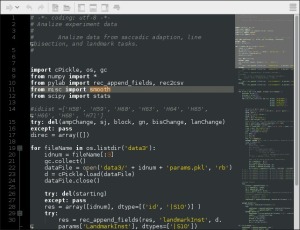
 signs and not exactly easy or reliable. Recently, I’ve been playing around with a chat program called Mumble that is popular for gaming. Mumble is a fairly traditional server-based group voice and text chat system. While, like Facebook, Skype, and Google hangouts, you have to trust the server, unlike those services, the Mumble server is designed to be brain-dead simple to host your own. It runs on various operating systems, with almost no configuration, and requires at most a single forwarded port on your home router. It’s a really neat package, and even though I’m not a gamer, I can see various neat uses for it.
signs and not exactly easy or reliable. Recently, I’ve been playing around with a chat program called Mumble that is popular for gaming. Mumble is a fairly traditional server-based group voice and text chat system. While, like Facebook, Skype, and Google hangouts, you have to trust the server, unlike those services, the Mumble server is designed to be brain-dead simple to host your own. It runs on various operating systems, with almost no configuration, and requires at most a single forwarded port on your home router. It’s a really neat package, and even though I’m not a gamer, I can see various neat uses for it.

